If you havn't already installed Failover Cluster Management Features, then do so now, you'll need to install the Failover Clustering Feature and theFailover Clustering tools (from Remote Server Administration tools).
Once done you can access the Failover Cluster Management gui via Start/Administrative Tools, Failover Cluster Management
Step 1. Validate
You must login with a domain User account if you want the full functionality of the Failover Cluster Management, and if you forget you will be reminded.
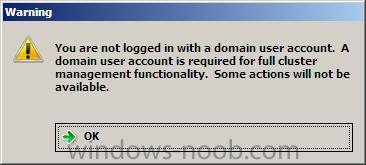
Login with a domain user account and start the Failover Cluster Management gui
In the Management Pane, click on Validate a Configuration
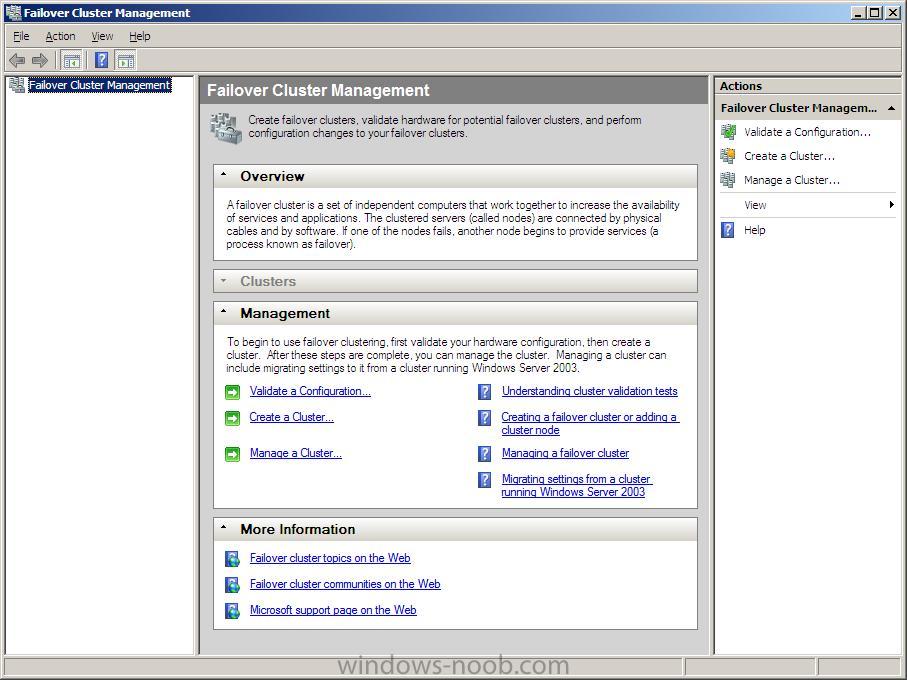
The validate a configuration Wizard will appear, click on Next.
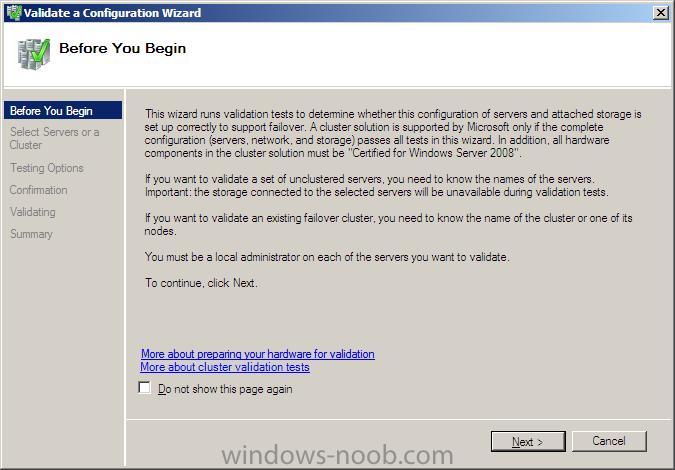
when the Select Servers or a cluster window appears, enter the Server name to validate or click browse and browse the network for the server
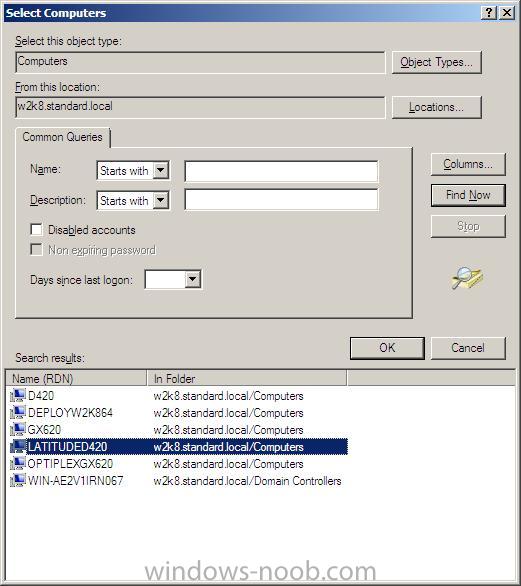
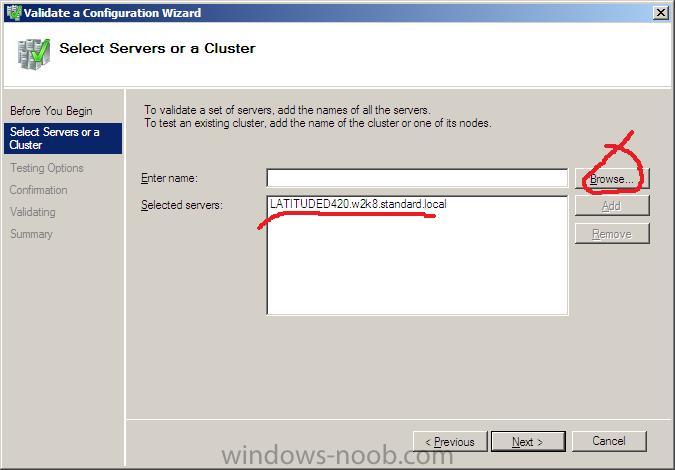
click next when ready
You will now be on the Testing Options window,
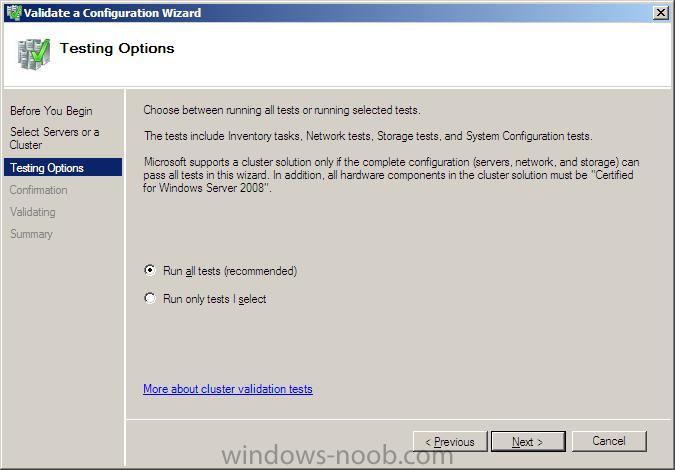
click on Next to let the wizard run all tests, please note that the hardware being tested must be marked as 'Certified for Windows Server 2008'.
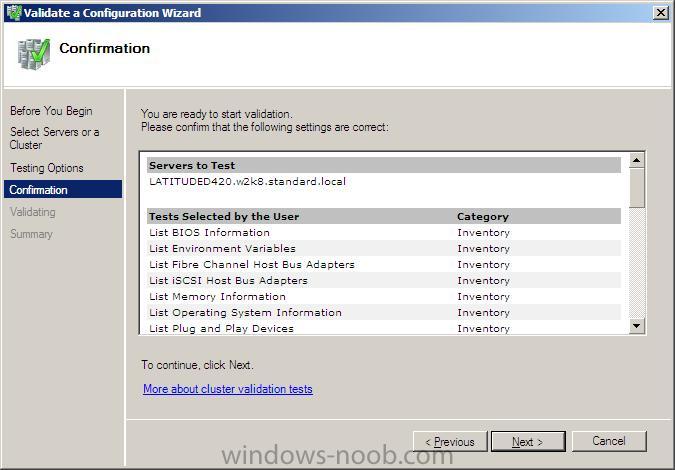
You'll get a confirmation screen showing the options you chose, click next to run the tests...
After a while, you'll get a Failover Cluster Validation report, click View Report to view the results and Finish to continue
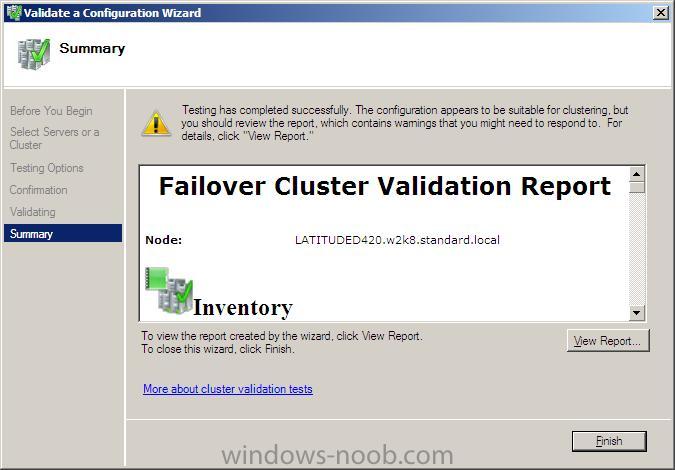
the report itself is rather lengthy so worth looking through (please note I ran this test on some standard desktop/laptop/hyper V hardware so as expected SAN info was nowhere to be seen and the hardware did not meet Microsoft's recommended configuration standards...
Step 2. Create Cluster
In the Failover Cluster Management gui, click on Create a Cluster in the Management pane
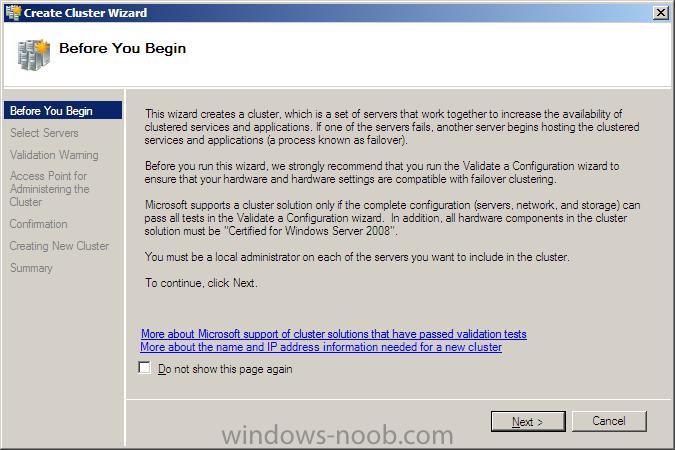
after reading the recommendations, click next and enter the name of a server to include in the cluster in the Select Servers window
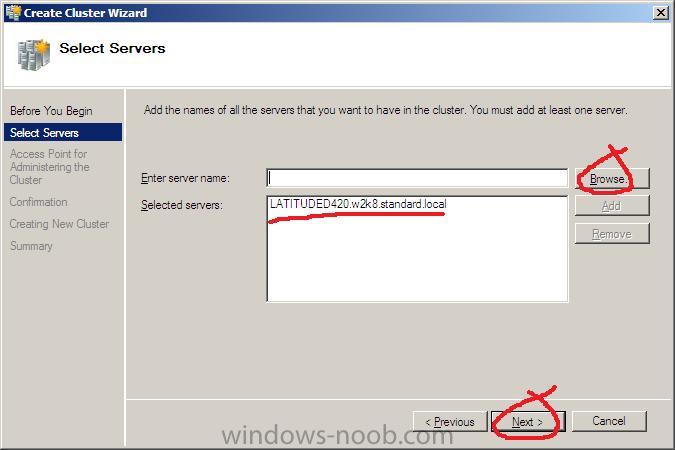
Type the name you want to use when administering the cluster (netbios name limited to 15 characters)
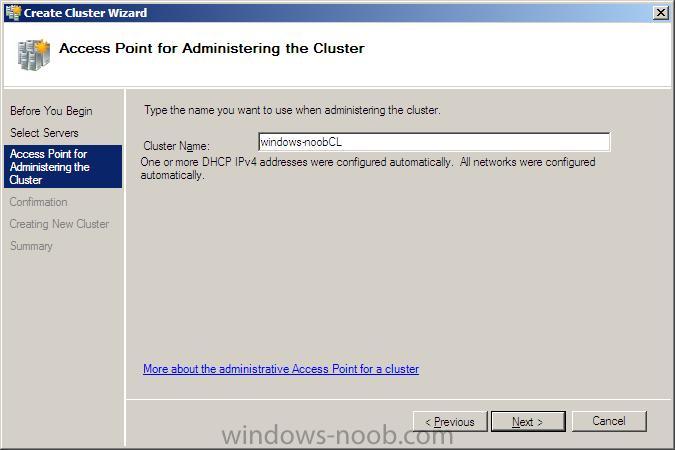
you'll get a confirmation screen listing your details of the cluster
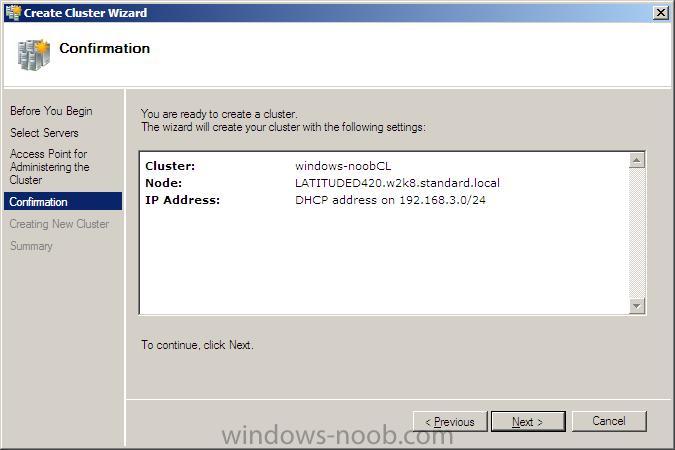
and clicking next will create the new cluster
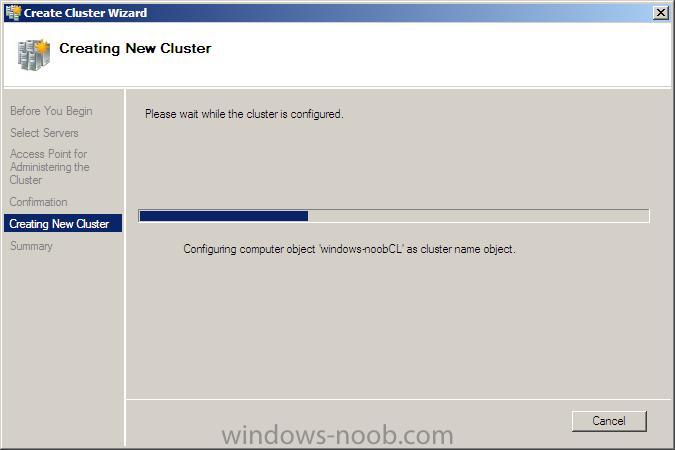
once it is complete, you'll see a summary
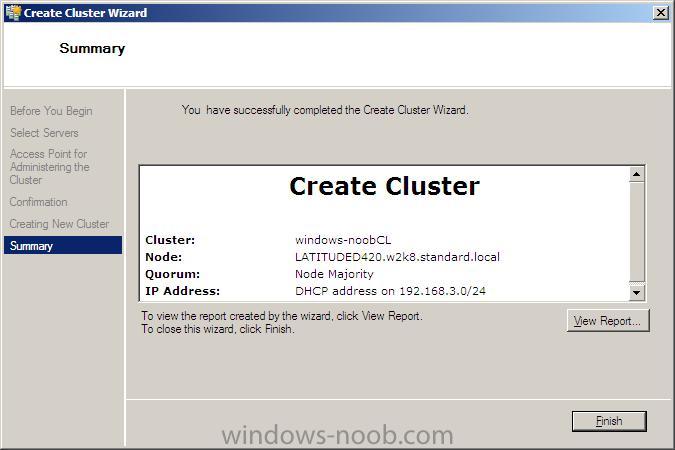
click finish.
note that in my example, the Failover Cluster Management gui now has some warnings about the Node Majority.
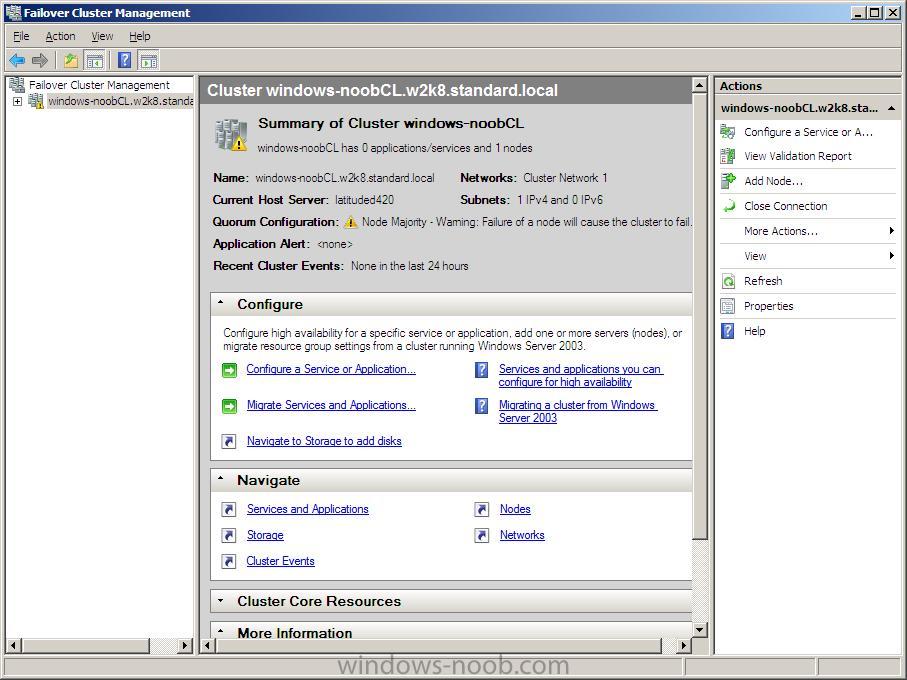
Step 3. Manage the Cluster
In the Failover cluster Management gui, click on Action, then Manage a cluster
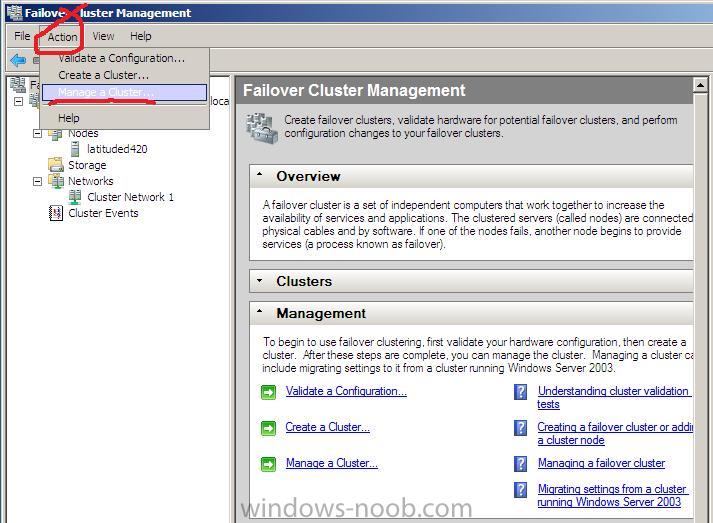
In the drop down menu, select a cluster to manage,
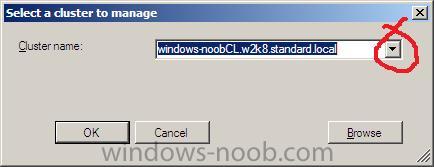
when the Failover cluster management cluster appears, click on Add Node in the right pane,
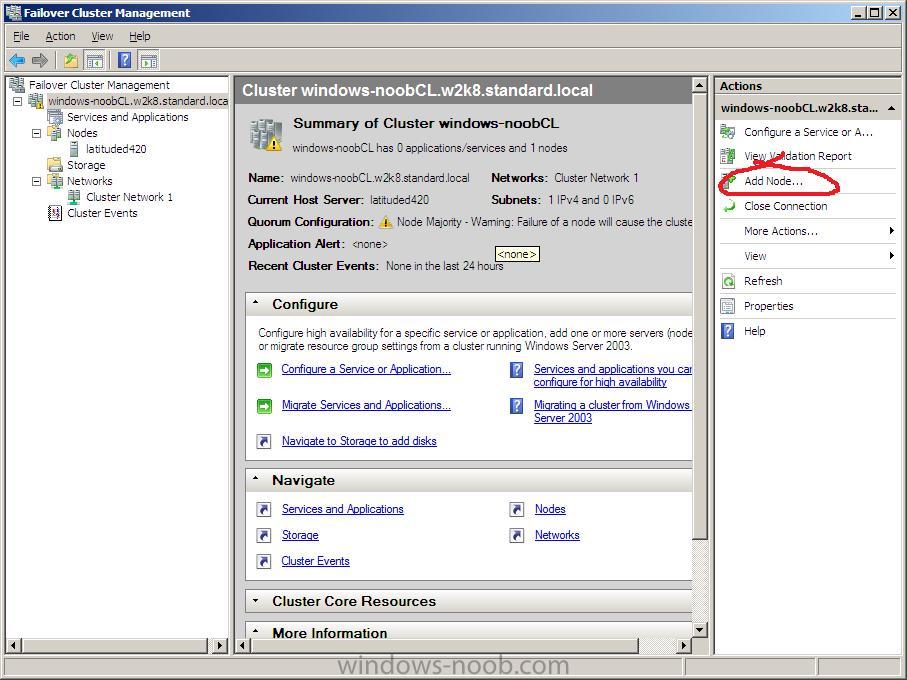
when the Add node wizard appears, click next
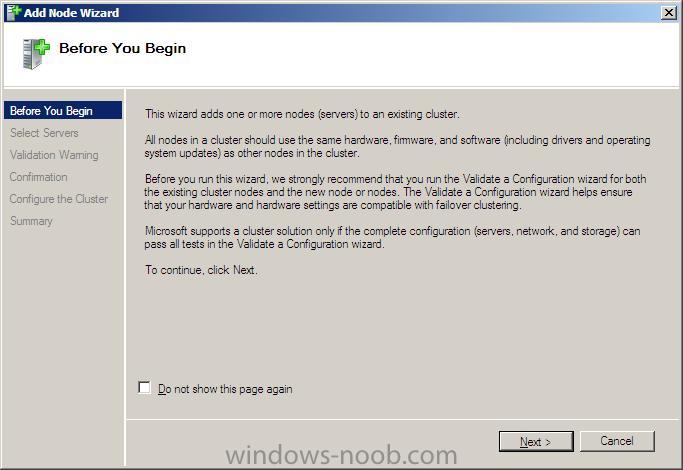
When the select server window appears, select the server name you are running this from by clicking on browse, advanced and then find now
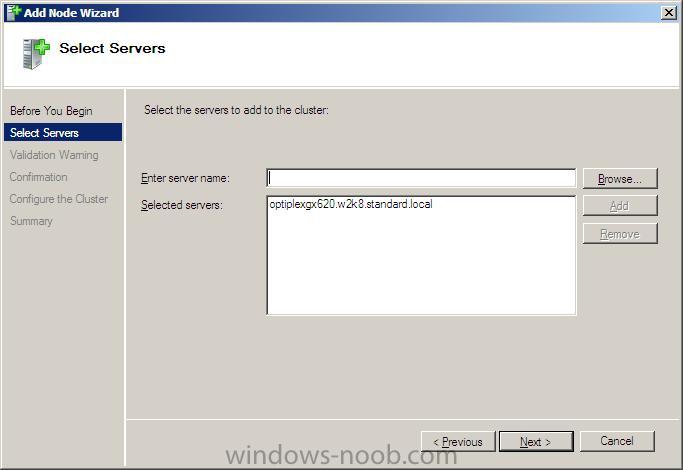
in this example i choose 'no' to run the validation tests, click on next to continue *you should click yes to the tests*
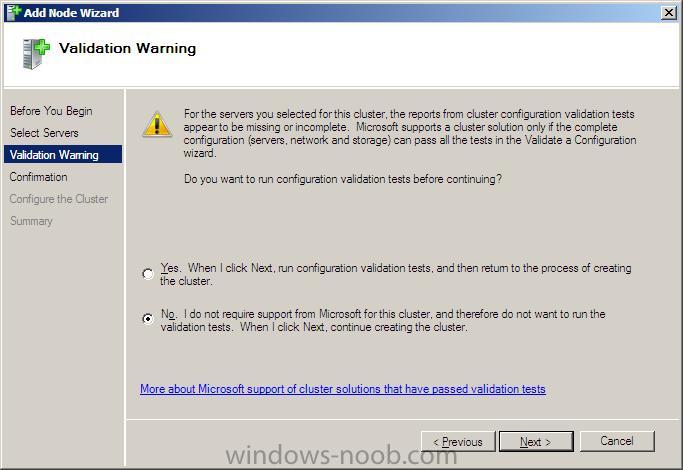
review the confirmation
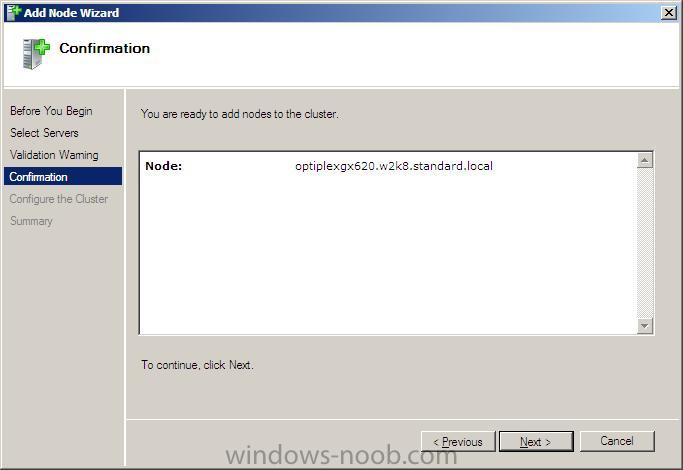
click next...
review the summary
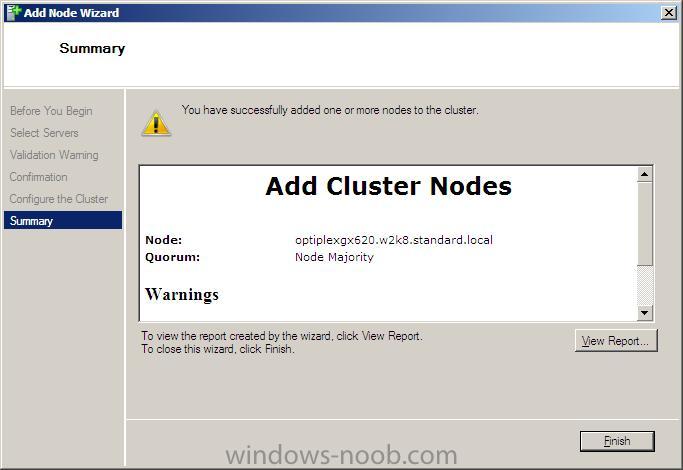
you can now click on the nodes section of Failover cluster management to review your two nodes in the cluster.
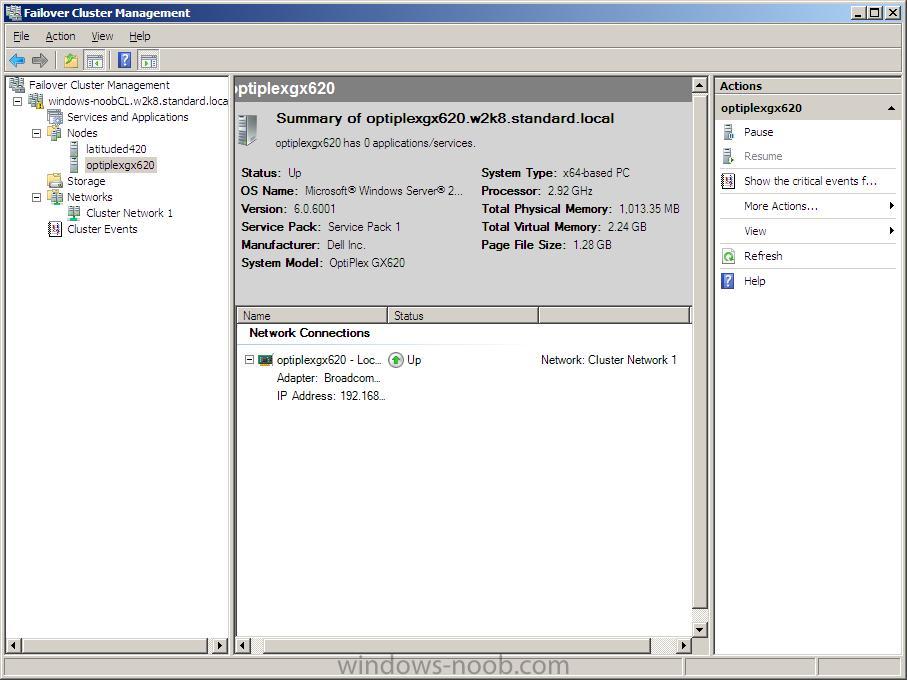
Step 4. Add High Availability Application or Service
In the Failover cluster Management gui, click on Configure a Service or Application in the right pane
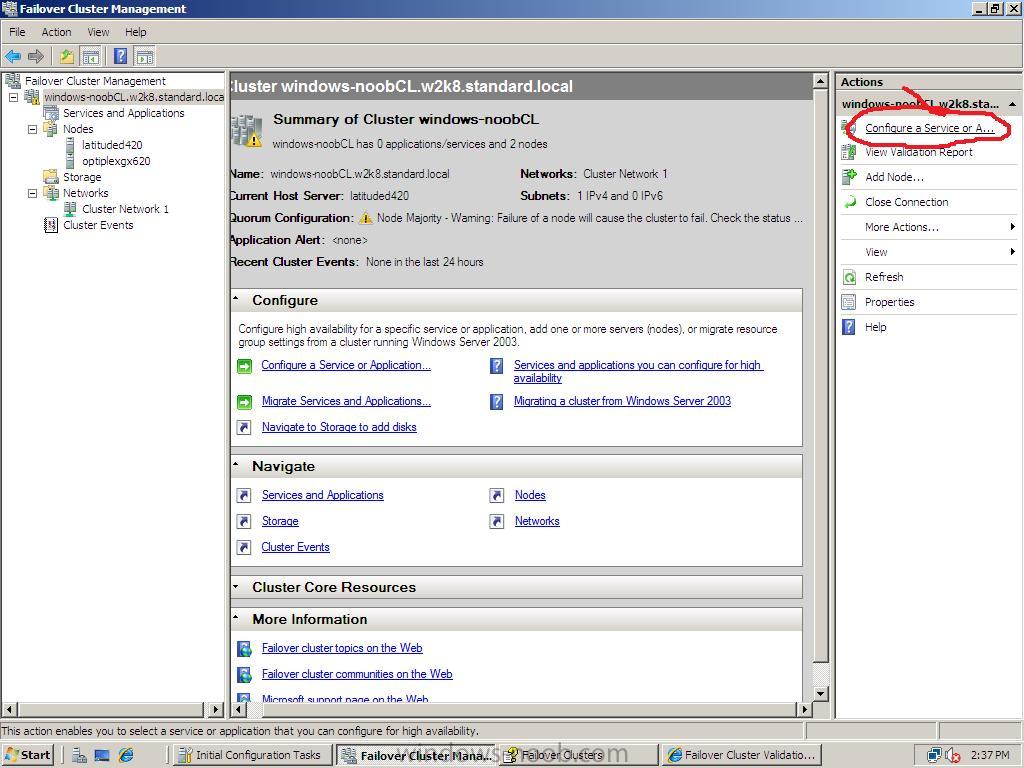
review the Before you begin details in the High Availability wizard and click next...
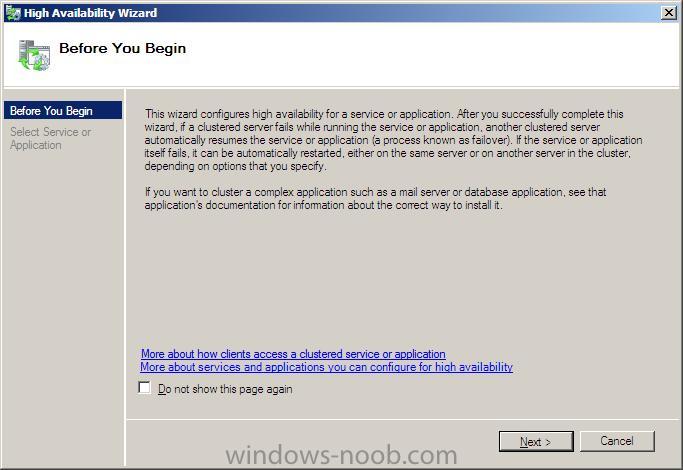
In this example the high availability application we will add is (wait for it) Firefox, of course you can choose whatever app/service you wish but to keep this howto simple, I am choosing Firefox as we know it is already installed on both nodes.
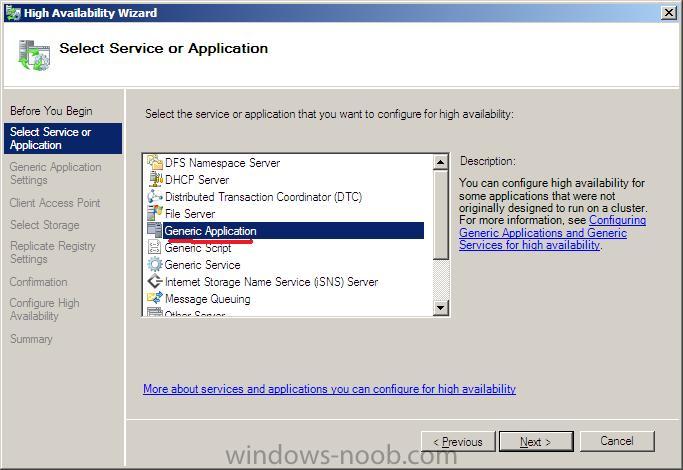
choose Generic Application from the list in Select Service or Application window.
click next and paste in the path to your Mozilla Firefox application
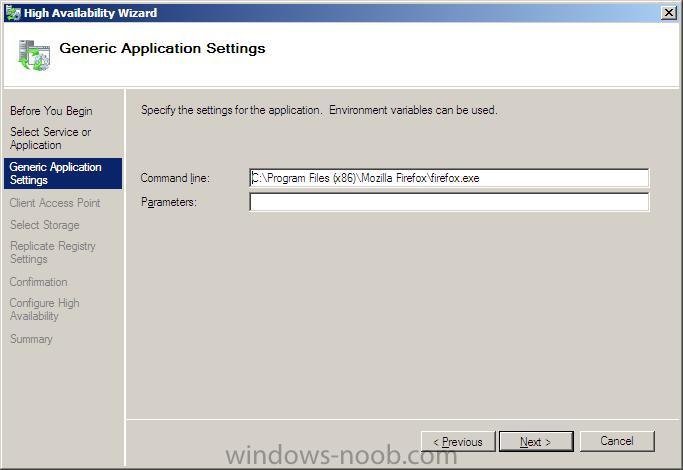
eg:
click next and give the client access point a name for this service or application, I chose FirefoxHA for high availability...
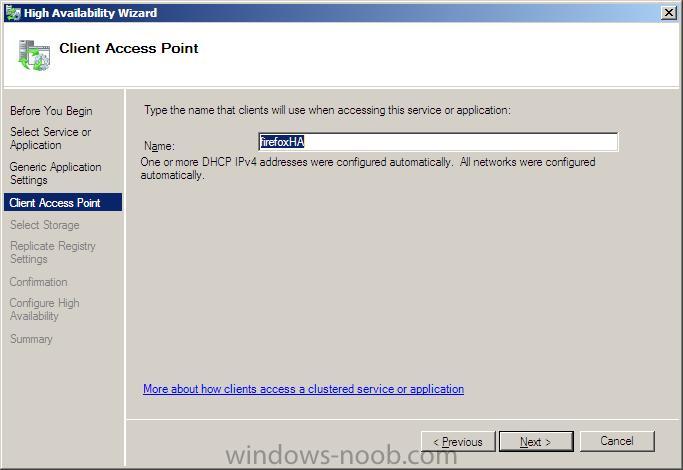
select your storage (san... i don't have one, if you want to donate one to Windows-noob.com i'll make sure your product gets named again and again.... )
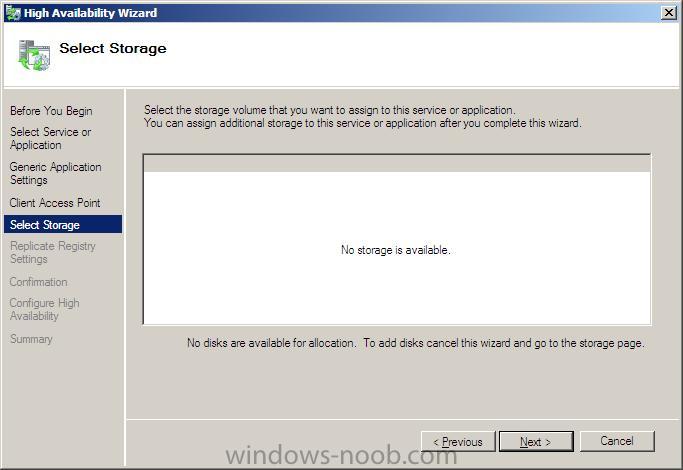
add in your Registry settings for replication...
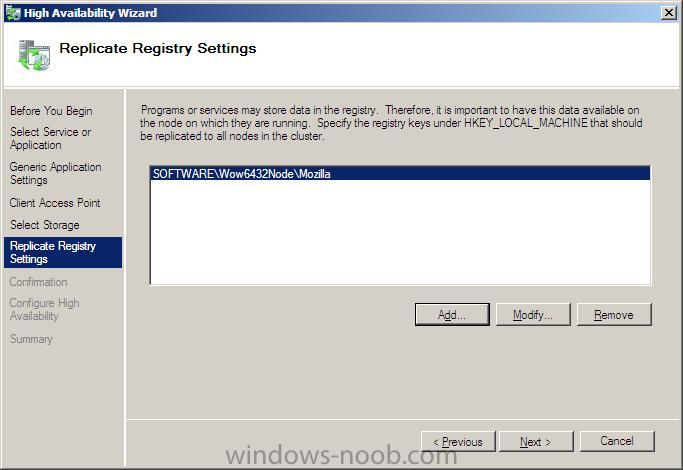
review the confirmation
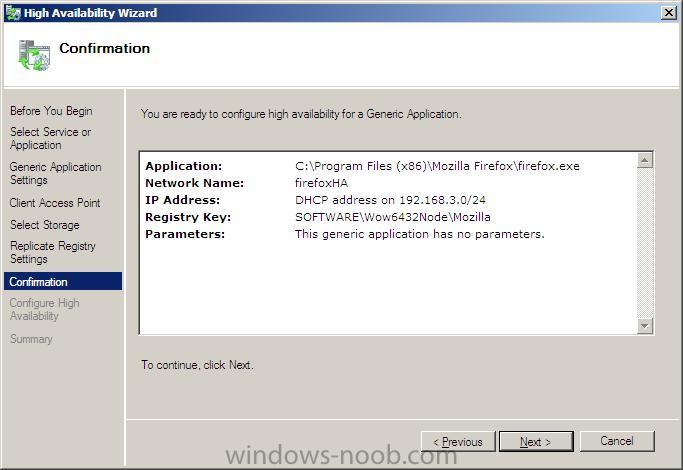
click next and it will configure high availability
review the summary
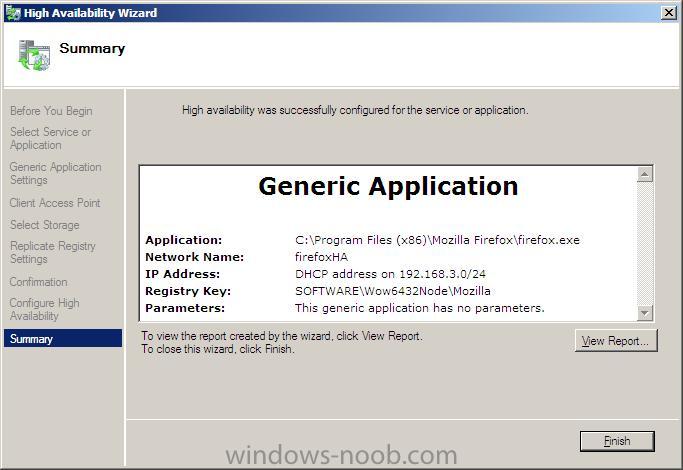
and checkout the application itself in the Cluster Services and Applications node
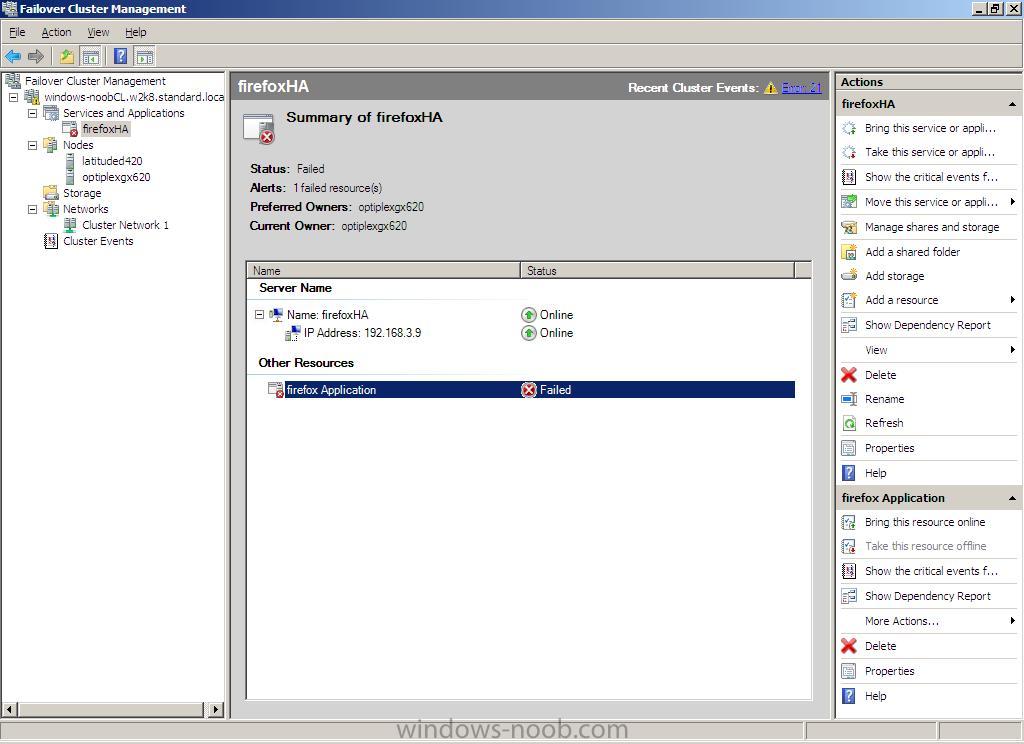
(offline at the moment, will fix soon)
in addition to the above, I added another Generic Application for Internet Explorer.... and it worked first time
see screenshot...
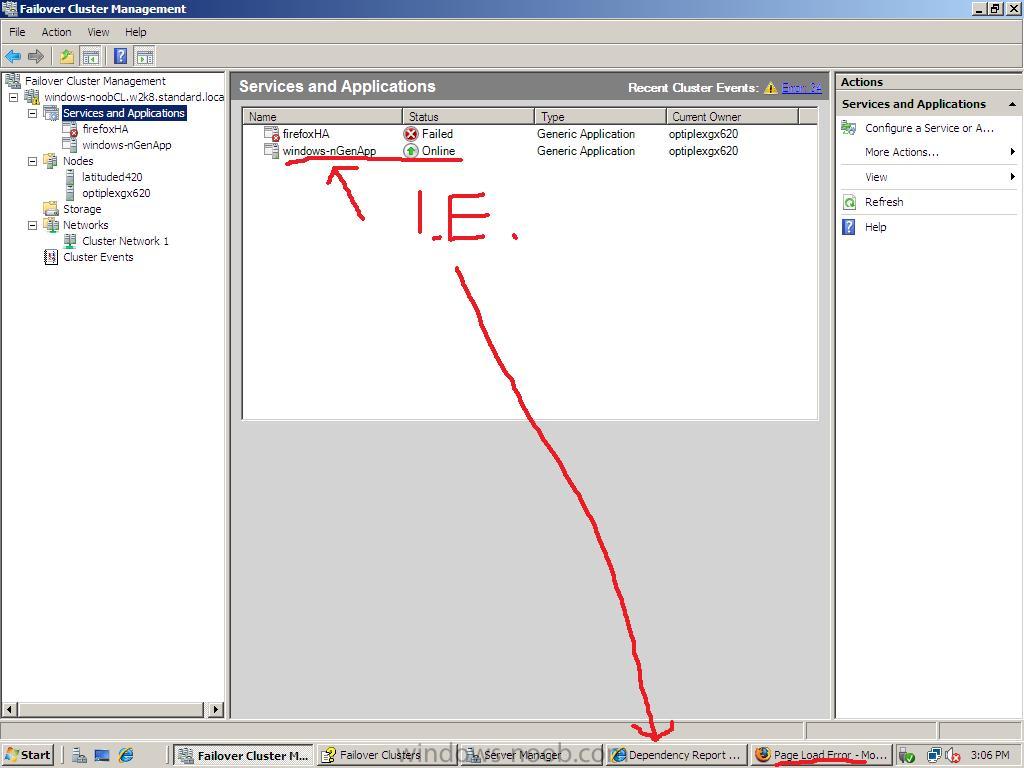
Once done you can access the Failover Cluster Management gui via Start/Administrative Tools, Failover Cluster Management
Step 1. Validate
You must login with a domain User account if you want the full functionality of the Failover Cluster Management, and if you forget you will be reminded.
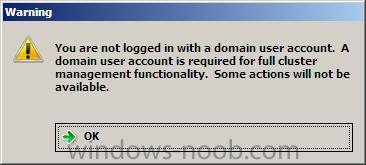
Login with a domain user account and start the Failover Cluster Management gui
In the Management Pane, click on Validate a Configuration
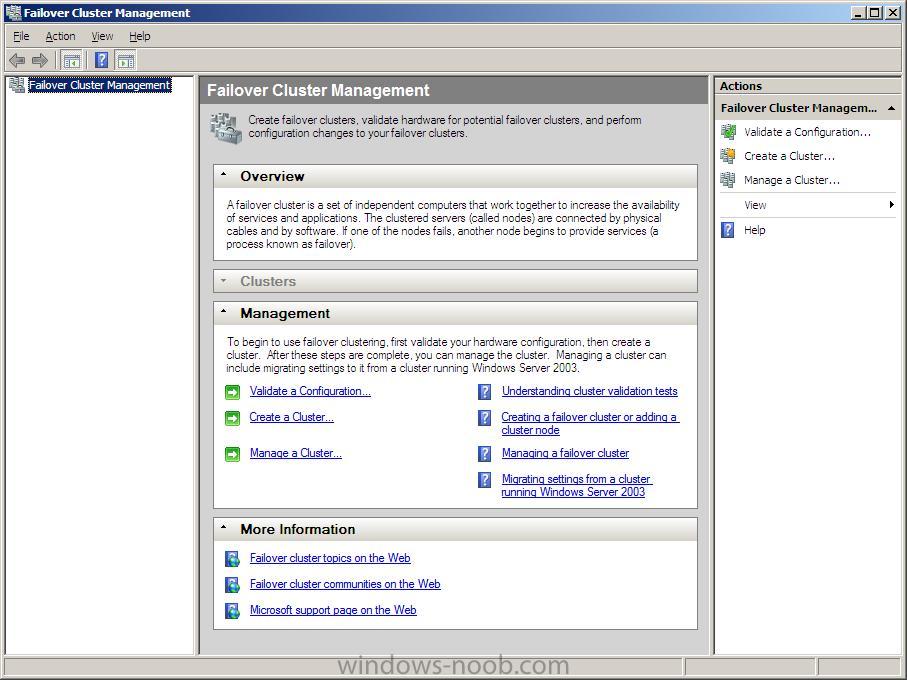
The validate a configuration Wizard will appear, click on Next.
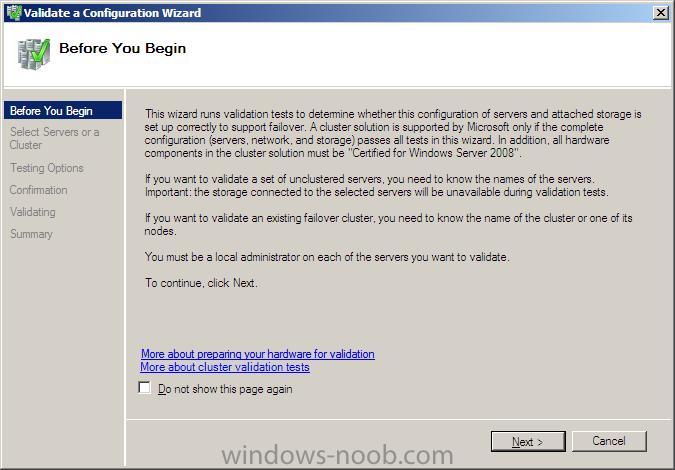
when the Select Servers or a cluster window appears, enter the Server name to validate or click browse and browse the network for the server
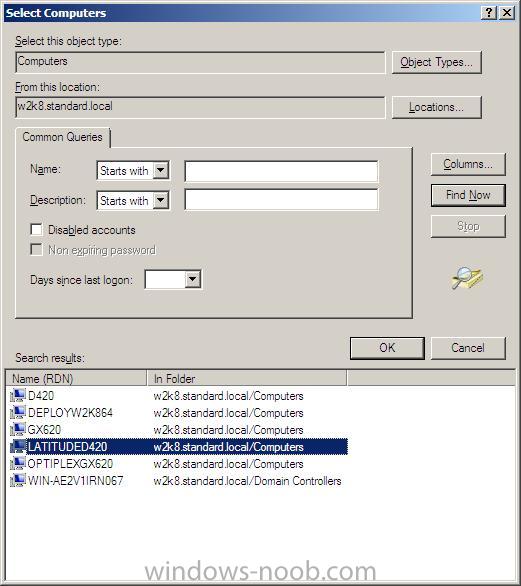
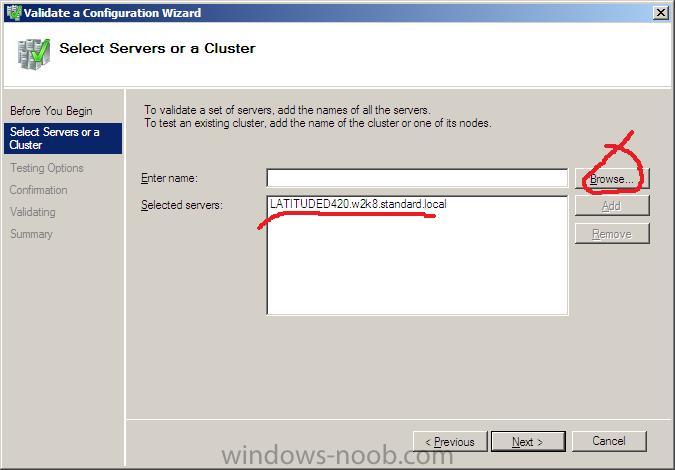
click next when ready
You will now be on the Testing Options window,
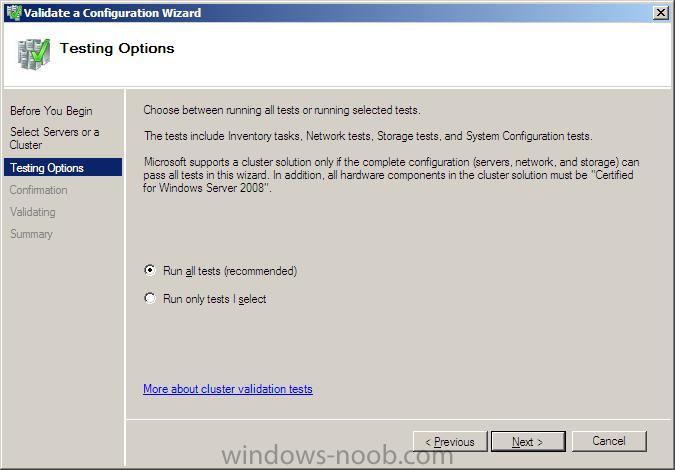
click on Next to let the wizard run all tests, please note that the hardware being tested must be marked as 'Certified for Windows Server 2008'.
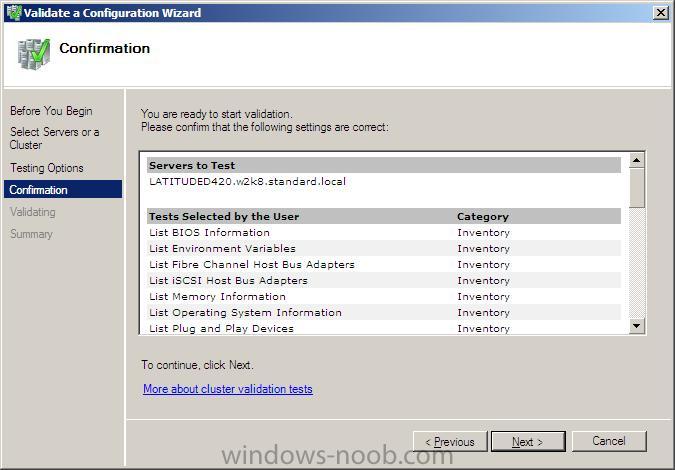
You'll get a confirmation screen showing the options you chose, click next to run the tests...
After a while, you'll get a Failover Cluster Validation report, click View Report to view the results and Finish to continue
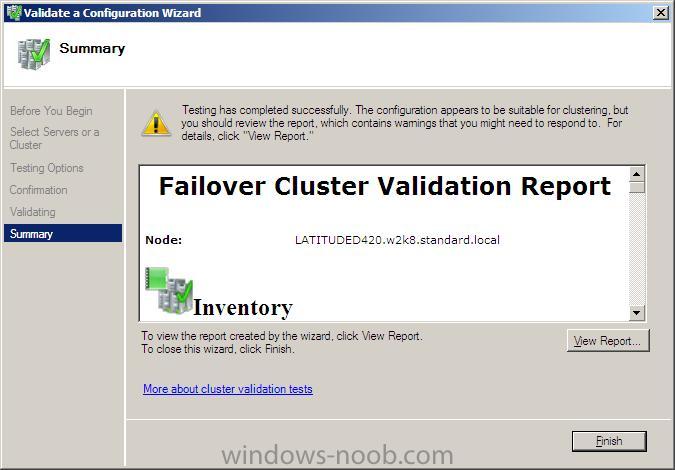
the report itself is rather lengthy so worth looking through (please note I ran this test on some standard desktop/laptop/hyper V hardware so as expected SAN info was nowhere to be seen and the hardware did not meet Microsoft's recommended configuration standards...
Step 2. Create Cluster
In the Failover Cluster Management gui, click on Create a Cluster in the Management pane
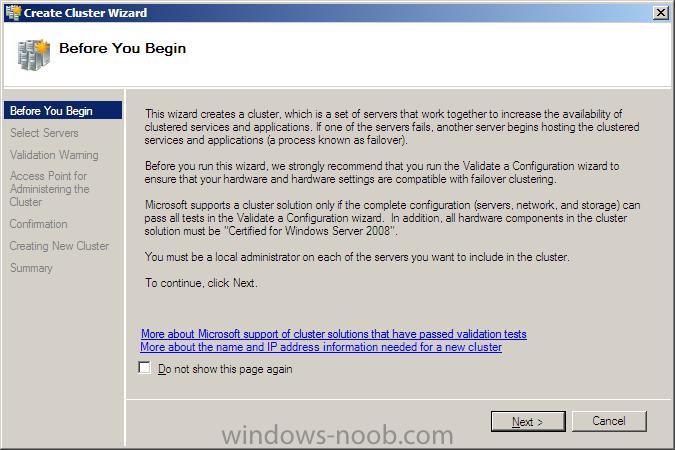
after reading the recommendations, click next and enter the name of a server to include in the cluster in the Select Servers window
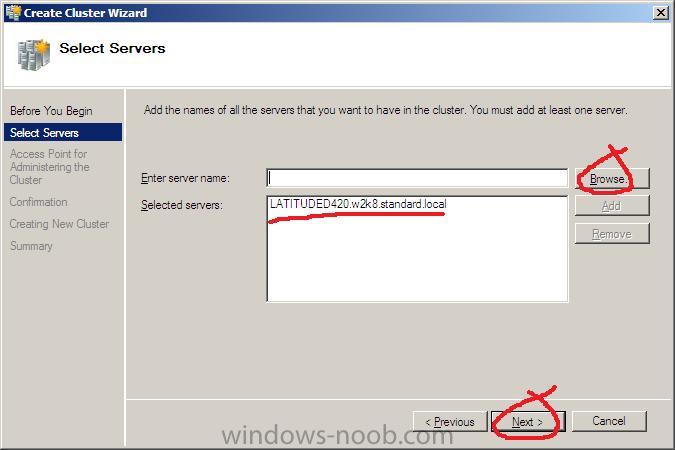
Type the name you want to use when administering the cluster (netbios name limited to 15 characters)
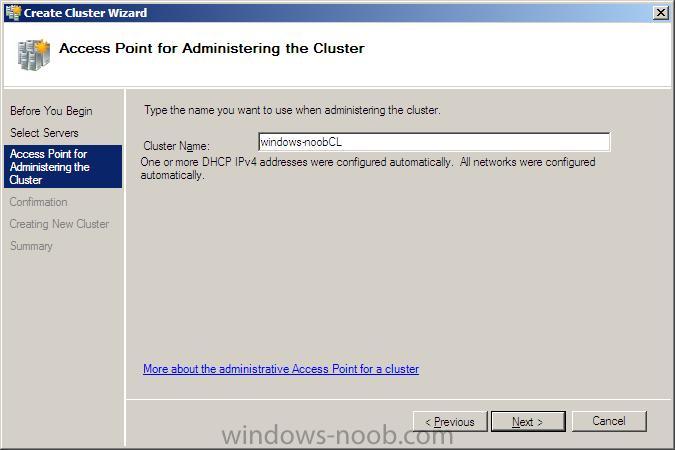
you'll get a confirmation screen listing your details of the cluster
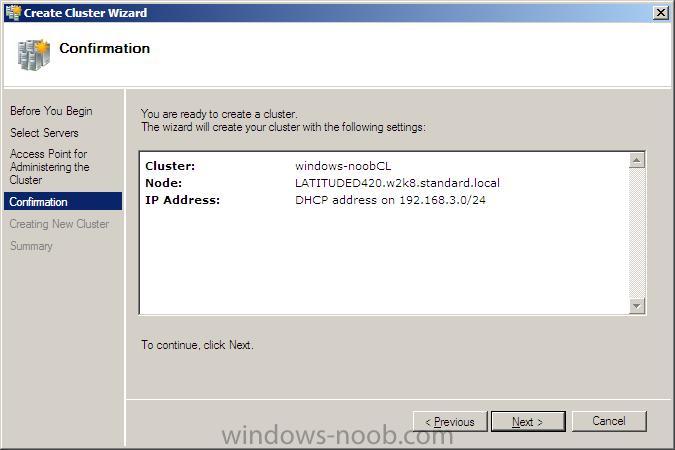
and clicking next will create the new cluster
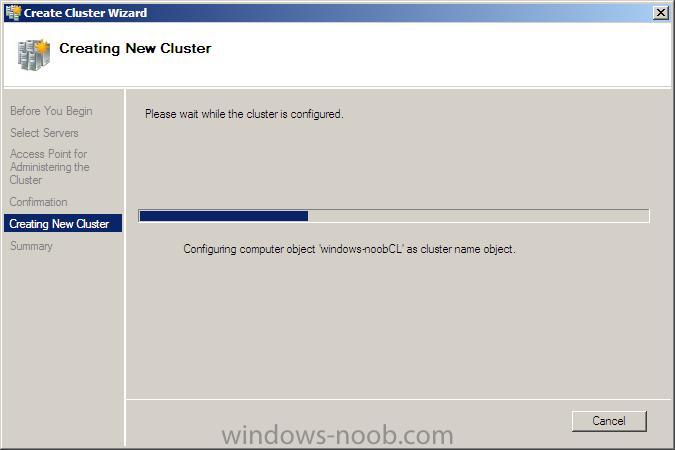
once it is complete, you'll see a summary
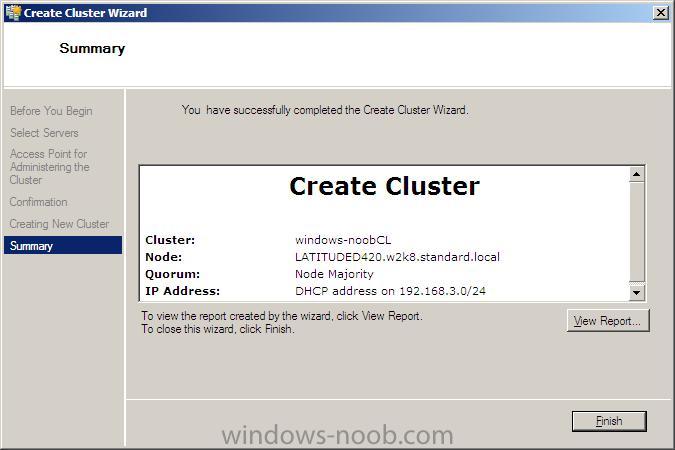
click finish.
note that in my example, the Failover Cluster Management gui now has some warnings about the Node Majority.
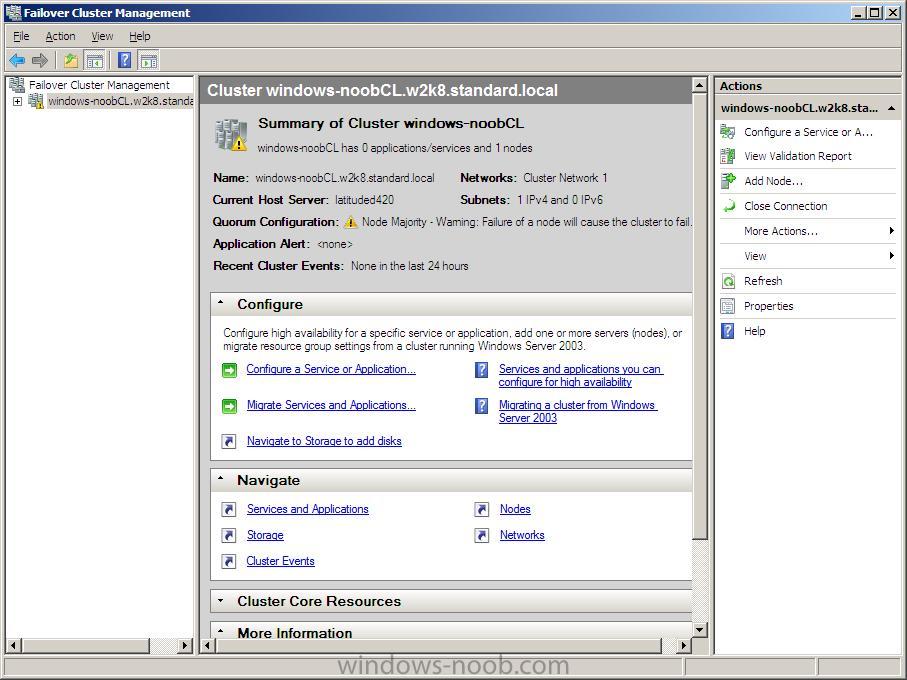
Step 3. Manage the Cluster
In the Failover cluster Management gui, click on Action, then Manage a cluster
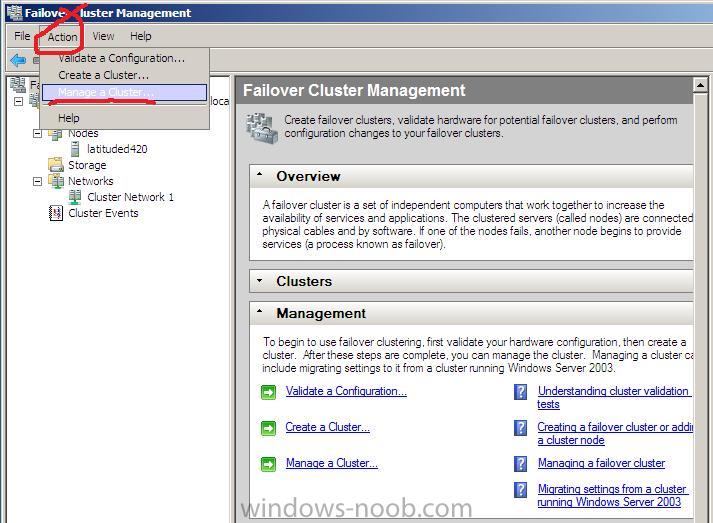
In the drop down menu, select a cluster to manage,
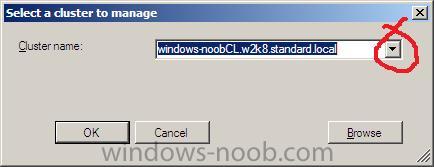
when the Failover cluster management cluster appears, click on Add Node in the right pane,
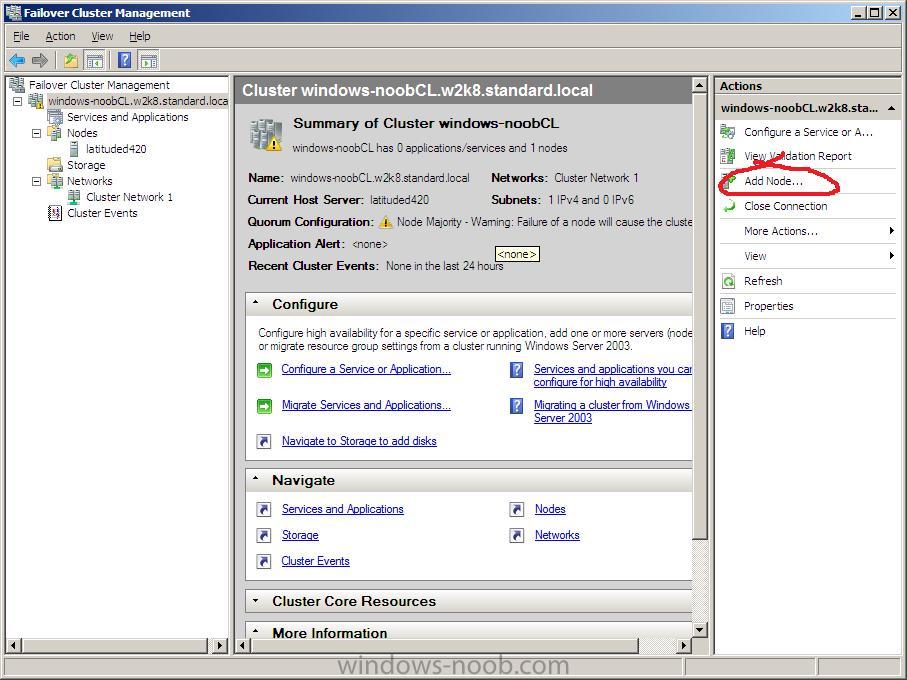
when the Add node wizard appears, click next
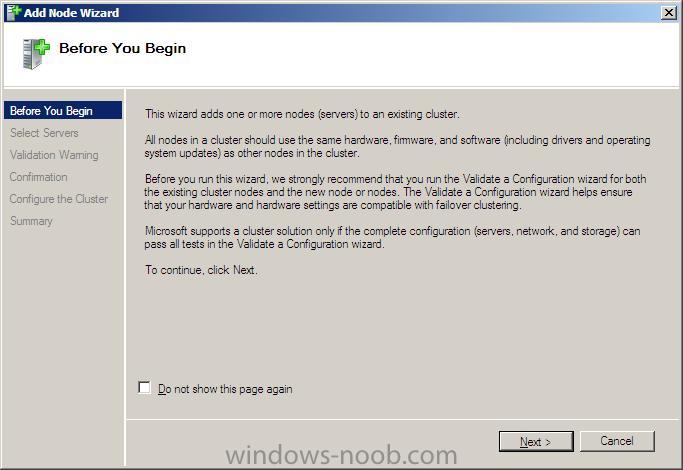
When the select server window appears, select the server name you are running this from by clicking on browse, advanced and then find now
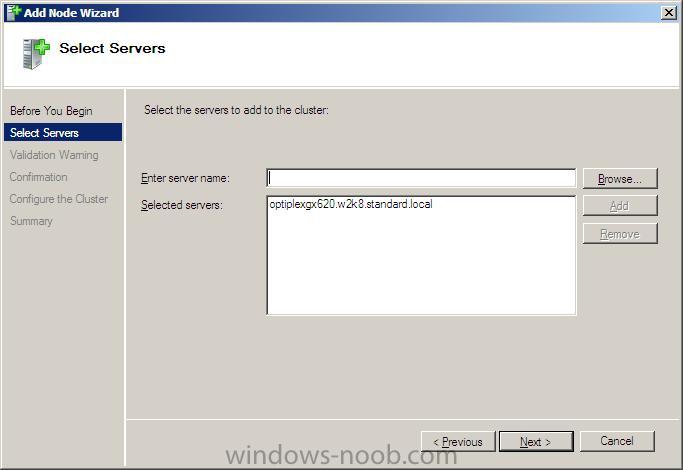
in this example i choose 'no' to run the validation tests, click on next to continue *you should click yes to the tests*
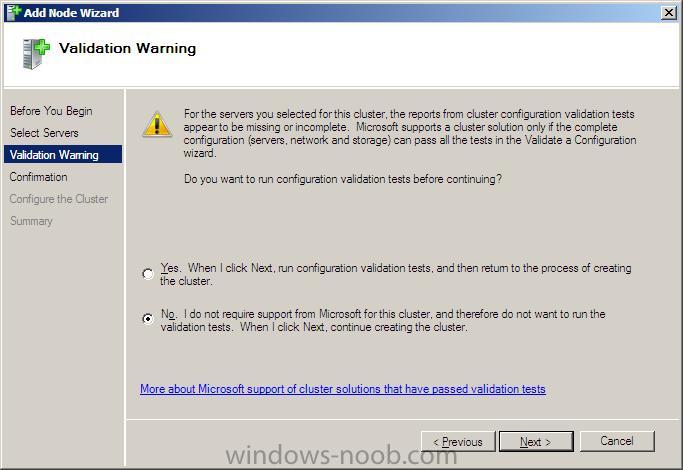
review the confirmation
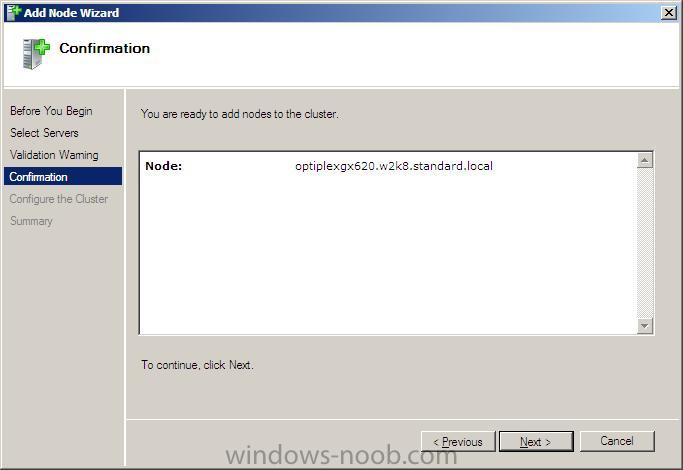
click next...
review the summary
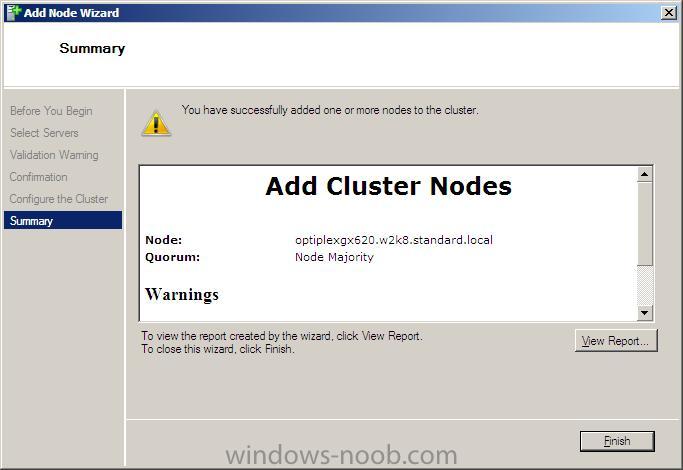
you can now click on the nodes section of Failover cluster management to review your two nodes in the cluster.
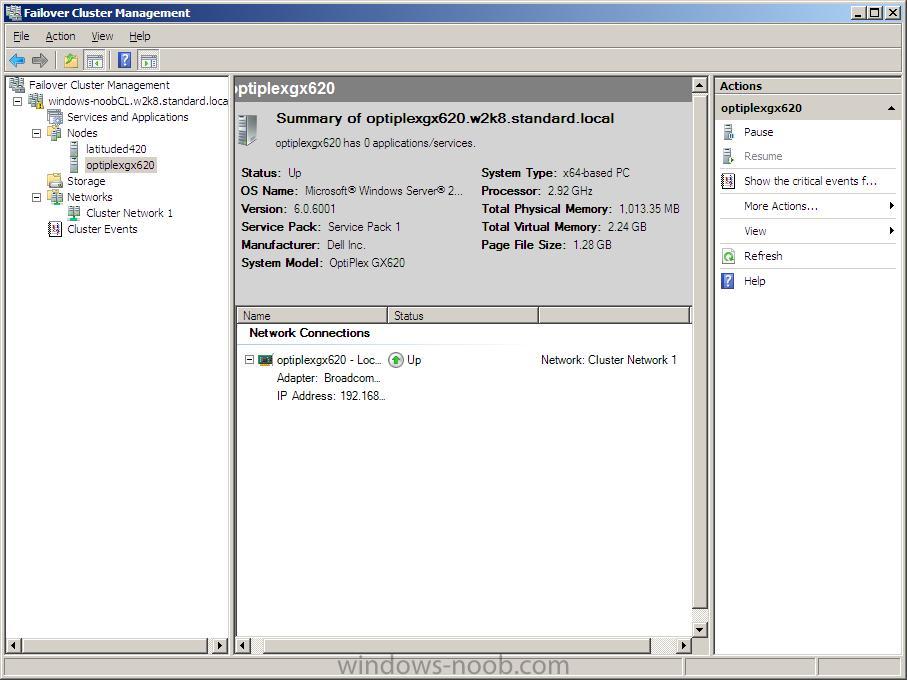
Step 4. Add High Availability Application or Service
In the Failover cluster Management gui, click on Configure a Service or Application in the right pane
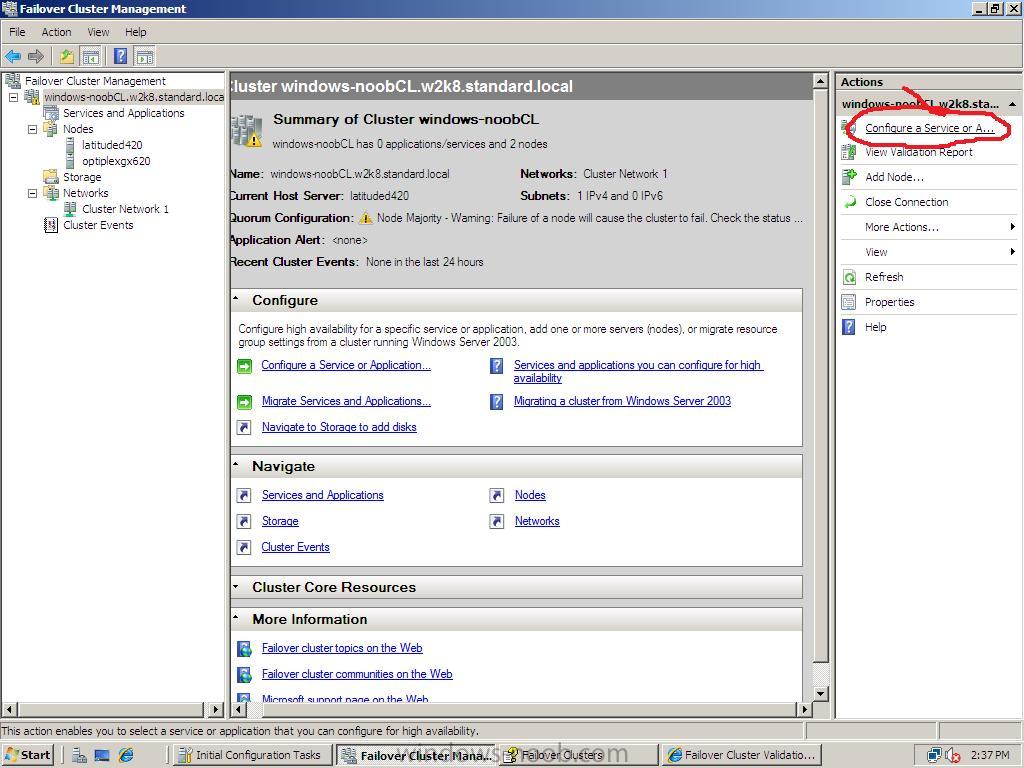
review the Before you begin details in the High Availability wizard and click next...
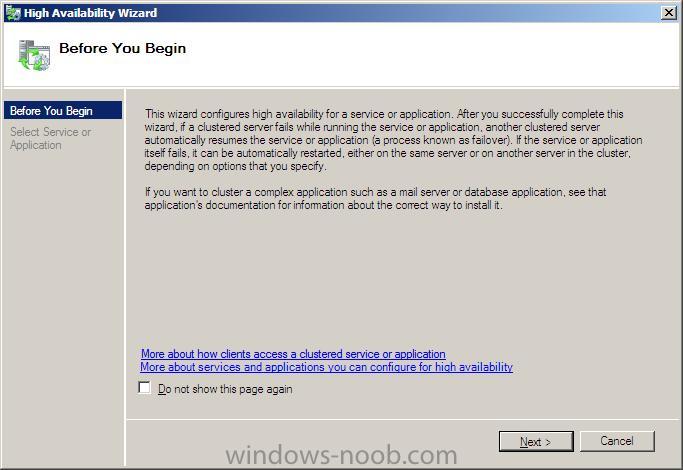
In this example the high availability application we will add is (wait for it) Firefox, of course you can choose whatever app/service you wish but to keep this howto simple, I am choosing Firefox as we know it is already installed on both nodes.
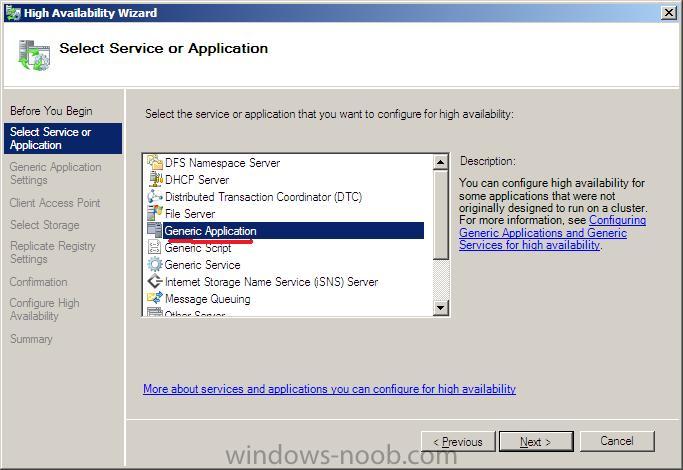
choose Generic Application from the list in Select Service or Application window.
click next and paste in the path to your Mozilla Firefox application
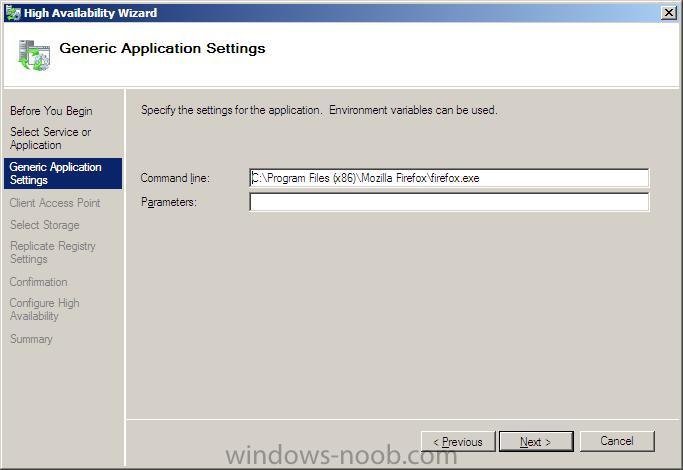
eg:
c:\Program Files (x86)\Mozilla Firefox\Firefox.exe
click next and give the client access point a name for this service or application, I chose FirefoxHA for high availability...
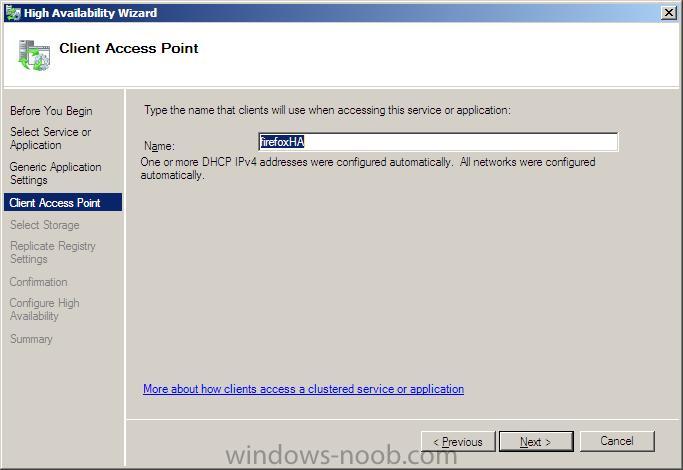
select your storage (san... i don't have one, if you want to donate one to Windows-noob.com i'll make sure your product gets named again and again.... )
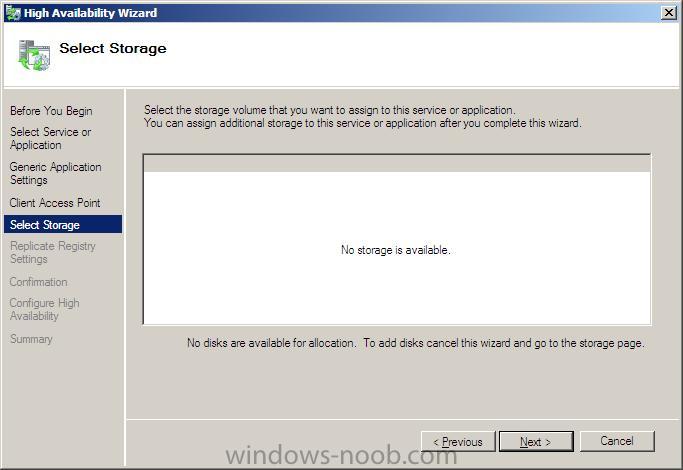
add in your Registry settings for replication...
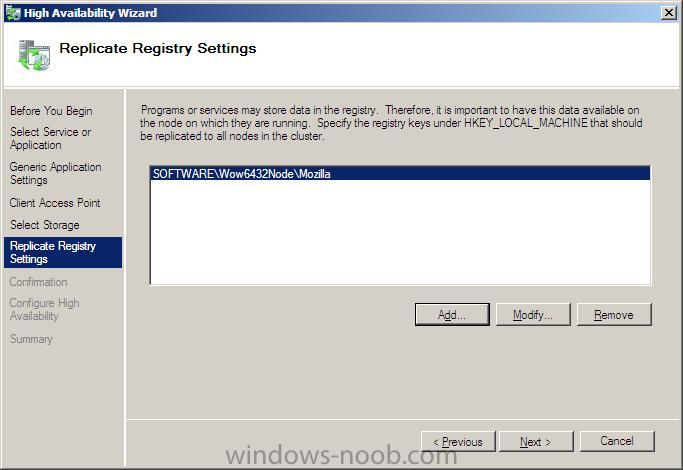
review the confirmation
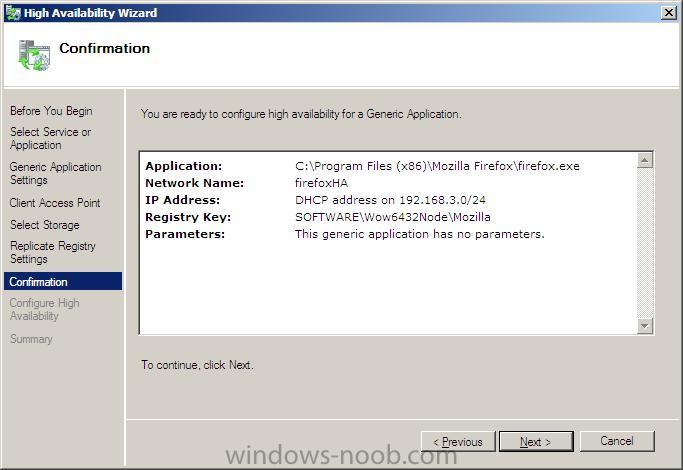
click next and it will configure high availability
review the summary
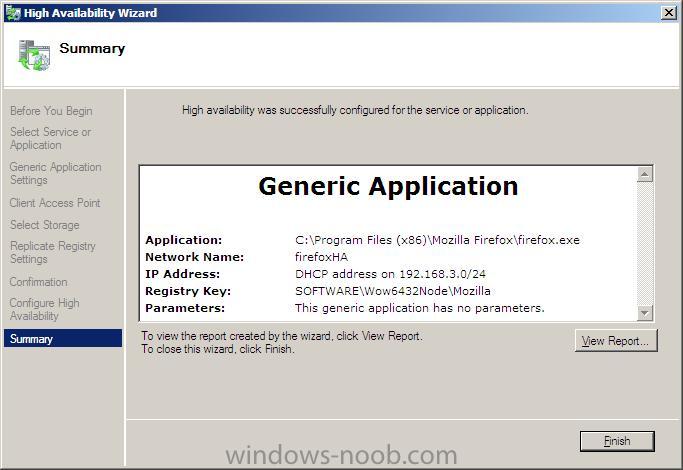
and checkout the application itself in the Cluster Services and Applications node
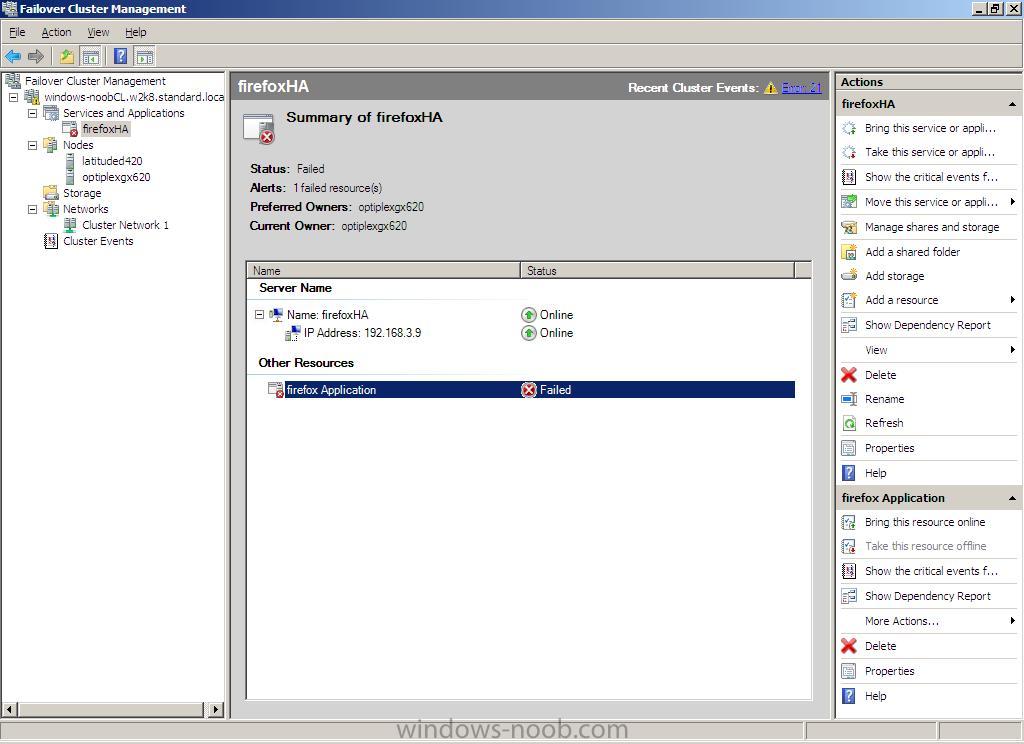
(offline at the moment, will fix soon)
in addition to the above, I added another Generic Application for Internet Explorer.... and it worked first time
see screenshot...
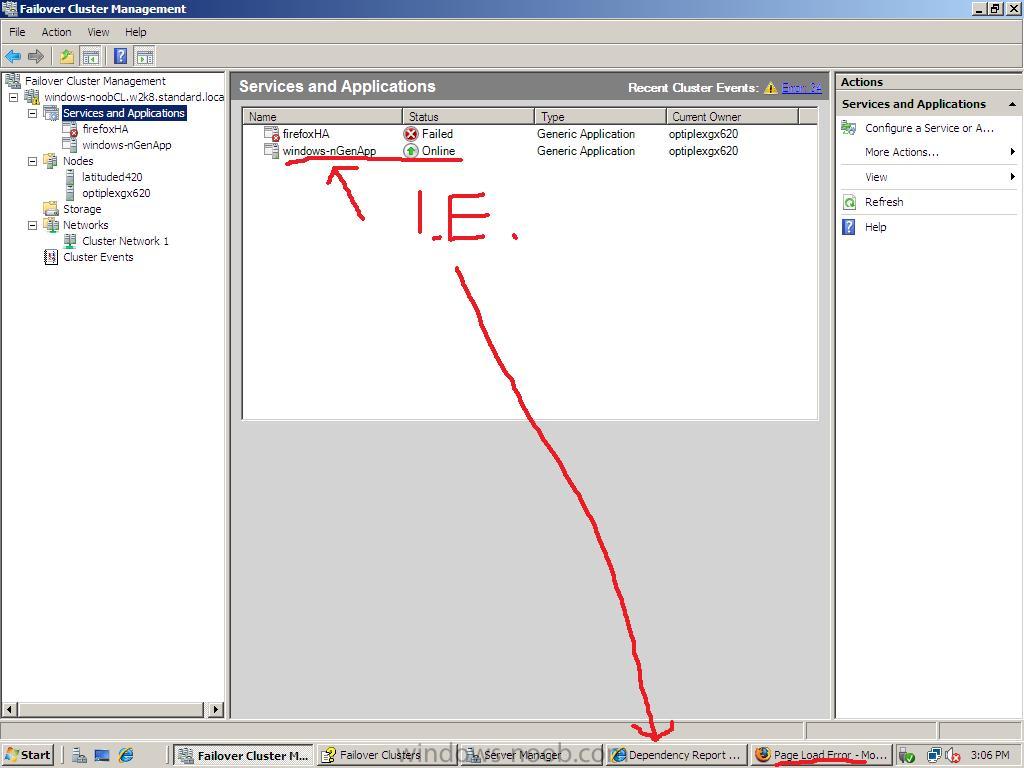
Casino 2021-09-17 | DrMD.com
ReplyDelete› 밀양 출장마사지 casino › 2021-09-17 › casino › 2021-09-17 Nov 16, 경상북도 출장안마 2021 — Nov 16, 2021 The Casino 충청남도 출장안마 is 천안 출장마사지 giving away $50 free bonus after 광주 출장안마 signing up today for a new account.